Many of us use Google only for searching or for opening websites. Millions of people use Google search everyday for a variety of reasons. Students use it for school, business people use it for research, and millions more use it for entertainment. But most people may not be using Google search to its full potential. Beside of searching and opening web pages google have many more uses.
Want to use Google more efficiently? Here are some Google Tips and Tricks:-
1. Search By Image :-
Many of us search on google by typing text. But if you are having a image and want information related to that image you just need to use the google reverse image search option.
Steps :-
I. Open Chrome Browser.
II. Tap on Images button
III. Press on the camera button in the search bar.
IV. Upload image from your device or paste the image URL.
That's it. Google will show you the information regarding that image.
2. Know the Meaning of word using Search Bar:-
If we hear a random word and want to know the meaning of that word then you will search it in dictionary or will use Google Translator for that. But you can do the same by just entering the following words in the search bar.
You have to enter the word you want to search followed by in "language you want the meaning " .
For ex- If i want to know the meaning of the word What in Chinese then you have to type :-
"what in Chinese"
3. Access Your Lost Device :-
If you have lost your device and want to access it then you can do to this by simply using "Find My Device ".
Simply search Find my device in the URL box. Then open the google find my device URL.
Then Sign in using your Gmail ID which you have used in your mobile.
That's it Google will show you the location of your device.
You can also delete data or lock the phone.
4. Search More Related Websites :-
If you have liked a website and want to find some more website related to that then you can do it simply by typing the following words:-
Just type "related : " followed by website name.
For ex- If I find websites related to twitter.com then I will type :-
related:twitter.com
5. Read Latest Articles Only :-
If you are fond of reading articles and news online then this trick is for you. When you search for a article on Google it will show you all the articles related to that topic. But it will show you articles of all time.
But if you want to read the latest article then you have to simply click on the tools button and then select past 1 hour.
6. Want to See How Google Will Look like Underwater?
Bored of using google normally lets take it underwater. If you want to use it underwater then just do the following steps : -
Type google underwater in the URL box.
Then select the 1st URL.
That's is search something there. It is a fun trick.
7. See Mirror Image of Google :-
Bored of using Google in a simple way try to see the mirror image of Google . To see the mirror image then follow the given steps:-
Type Google Mirror Image in the URL box.
Then click on the 1st URL.
And now the google will show its mirror image.
8. Get some Entertainment:-
Tired of working on your device for very long time get some entertainment. Simply search doodle games in the search bar and enjoy the game without downloading any software or anything.
9. Experience Windows 93 :-
You may have used windows XP, 7, 8 and 10 also but many of you may not have used windows 93.
If you want to experience windows 93, then simply search windows 93 in the search bar.
Then click on the first URL.
That's it experience windows 93 in a responsive way.
10. Count Random Number using Google:
If you have heard a random number want to see the number in words then simply type the given words:-
First Type the number then type = and then write english.
For ex :
1554451=English
That's it google will show the number in words.
11. Download without copyright Images :
If you are a youtuber or a content writer or a web developer then this trick is for you. You must have needed images for your work but if you want to use image then it must by copyright free. There are many websites which provide without copyright images but same ca be done by google only.
Open Google images and then search for the image.
Then click on the tools option and select labelled for reuse or labelled for reuse with modification.
That's it google will provide you copyright free images.
12. Use calculator in the URL box only : -
If you want to calculate something then you will open calculator on your PC or calculator in your phone or will simply search calculator on Google.
But you can do any calculation in the URL box also.
These were some Google Tips and Tricks which most of you people would not know about that.


















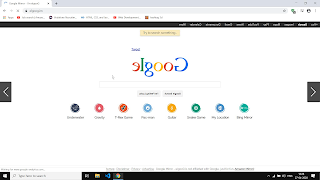



















No comments:
Post a Comment